If you've recently moved from a Confluence instance that was hosted by your organization to one on Atlassian's cloud, you may be noticing some differences in how the tools work! The experience is quite different, and we know that can be a bit overwhelming if you've spent a lot of time getting used to the server UI. The change will require some adjustments, so we've provided a quick overview of things to keep an eye out for so you can get back to expertly collaborating with your team.
Confluence Navigation
Let's start with getting to Confluence! You can of course access your instance via the new link provided by your IT team https://yourcompany.atlassian.net. But, if you're looking to get to Confluence from your linked Jira Cloud instance, the application switcher looks a little different. The application switcher now lives in the grid icon(![]() ). Select it and you can use the dropdown to navigate to any linked applications, including Confluence.
). Select it and you can use the dropdown to navigate to any linked applications, including Confluence.
Creating Confluence pages
Confluence Page creation looks different in the new view - you'll notice that there is now only one option to create pages, the 'Create' button. This functionality has made it a lot more intuitive to create pages from templates! On Server and Data Center, users need to consciously make the decision to create from a template (selecting the '...') or a blank page. Now when creating pages available templates will appear on the right, allowing you to filter and search through templates, then add them into your page after the fact. With this new navigation you can even see previews of the templates before you select them.
Keyboard shortcuts
This is a change that threw me off the most when switching between the products, because I rely very heavily on shortcuts in Confluence! Here are three that I use a lot that have changed from that of Server and Data Center:
|
Action
|
Server/Datacenter
|
Cloud
|
|---|---|---|
| Insert a Macro | { | / |
| Start an ordered list | # | 1. |
| Change header level | Cmd/Ctrl + 1/2/3... | # / ## / ### |
To see a full list of shortcuts, you can select Cmd + / on MacOS or Ctrl + / on PC while editing a page and a dialog will appear and display all of your options.
Page layouts in Confluence
The experience in Confluence Cloud is more mobile friendly than on Server or Data Center, so pages are more narrow by default than previously. However, you can still expand your pages to span full screen if you've got a lot of content.
Opening the page layout options hasn't changed - you select the icon in the editor. However, the page layout editing experience has changed so you can work on it within the body of the page, instead of at the top.
You'll notice the arrows pointing out. These allow you to span full screen for either the entire page (top) or the specific section (bottom). The same options to edit layouts are available but you can see them in-line instead, which makes for easier navigation while working them into your pages.
Panels
The Panel macro is one of my favorites - I like the ability to break the page up visually, and they are a great way to do that. Atlassian has revamped how panels work in Cloud so that instead of having separate macros for different types of panels: Panel, Info, Warning, Note, Success, etc. they are all just one macro, and you can switch the coloring as needed by selecting different icons.
Macros while viewing a page
The last change I want to highlight is perhaps my favorite. When editing Confluence previously, you might've noticed that when you insert macros, many of them appear different while editing vs. viewing the page. In cloud, we now see that macros like the Jira Issues macro pictured below actually shows the content while editing now.
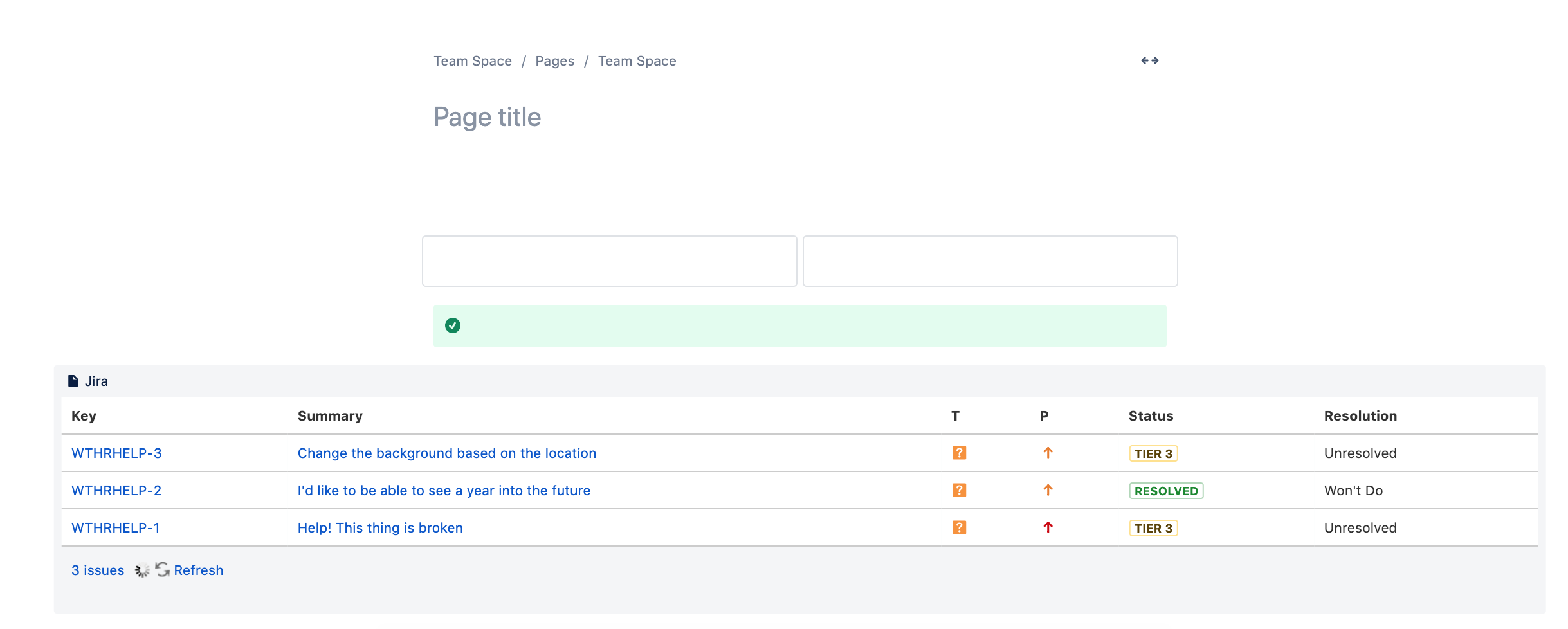
Switching between tools or views can be tough, but with Atlassian's cloud platform you'll see a lot of changes that make the user experience run more smoothly. Now that you've seen some of the changes, you're ready to hit the ground running!
Thinking about switching to Cloud? Contact us to talk about how we can help!

