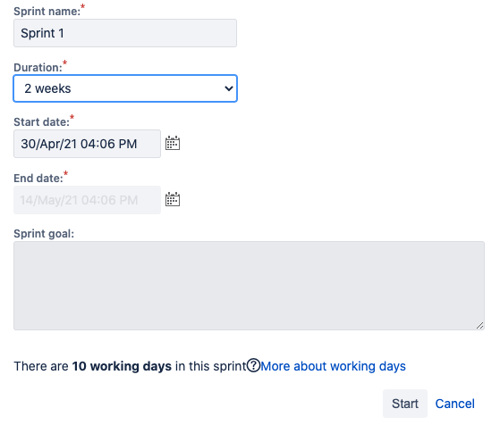Jira is a great tool to help development teams manage their work. Because flexibility is one of many "flexes" (pun intended!) that Jira has, each Dev team can easily configure their boards to best suit their workflow. Jira currently offers two types of Agile boards, Kanban and Scrum.
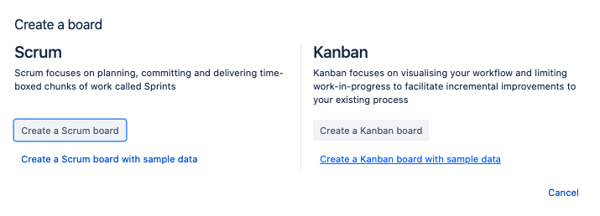
Scrum is a more structured Agile approach. Scrum sprints have a quicker cadence, which forces more significant projects to be broken down into smaller stories/tasks. In addition, planning, review, and retrospective meetings are spread throughout. Check out our Scrum Master Basics series to get the low down on how to become a Scrum Expert.
Kanban boards are all about remaining flexible and improving on the iterative process. As a result, Kanban boards are better for teams with various changing priorities and projects. Unlike Scrum, their sprints are less rigid in length and allow you to shape its structure depending on team needs. Learn how to set up the best Kanban boards here.
Both boards can use backlogs, but Scrum boards also allow the teams to track their work in Sprints. Keep on scrolling to learn step-by-step instructions on how to create a sprint in Jira and set your teams up for success with Agile project management.
Do You Have Permission?
Creating sprints is controlled by the Jira project's "Manage Sprints" permission. It is a good idea to limit how many users have this permission. Typically, this permission is reserved for Jira Admins, Project Admins, Product Owners, and possibly Scrum Masters. The "Manage Sprints" permission controls which users can create sprints, edit the sprint properties, start sprints, complete sprints, and delete sprints.
Creating a Sprint
Once you have the "Manage Sprints" permission and are ready to create a sprint, go to your board backlog and click Create Sprint. If you do not see the Create Sprint button, chances are you do not have the Create Sprint permission for that project. Check with your Jira Admin or request "Manage Sprints" permissions.
After you click Create Sprint, the Sprint will automatically be named after your board, Board Name Sprint 1, and each subsequent Sprint will increment the count by one.

Starting a Sprint
Go to the backlog and look for the Start Sprint button when you are ready to start the Sprint. Traditionally, teams will only run one Sprint at a time. You can change this in the Global settings if your group allows parallel sprints. Once you click Start Sprint, a window will appear for you to check or set the start date and the duration.
Completing a Sprint
Complete the Sprint as scheduled. Any unfinished work or work not in the far-right Done column will be added to (rollover) the next Sprint. If future sprints have already been created, you will see the next sprint name. If no future sprints are available, Jira will create one using the Board Name and the next sprint count.
The constant evolution of teams, marketplace demands, and business requirements is certainly an adventure. Let us be your guide as you navigate this journey! Reach out to us and see how we can help your organization implement best practices for building Agile teams.